How To Create a Custom Subdomain (CNAME) in IDX Broker
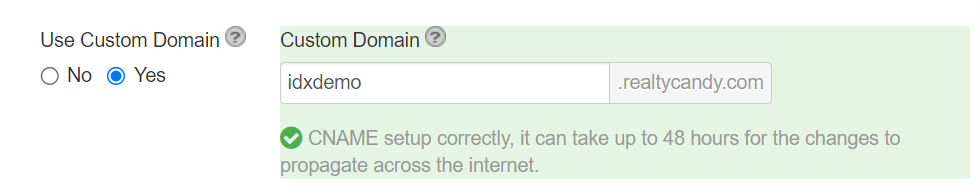
What is a Custom Subdomain?
One of the SEO features IDX Broker offers is to have all of your property searches and details pages show up on a custom subdomain of your site like:
search.yourdomain.com
realestate.yourdomain.com
or homes.yourdomain.com
instead of yourdomain.idxbroker.com.
This is also called a "CNAME record" in most domain hosting platforms.
What do I need to set up a custom subdomain for IDX Broker?
You need access to:
- Your IDX Broker account. If you need help with this, your chosen developer partner can help you. If you need a developer partner for your IDX Broker account, you can use RealtyCandy for free.
- Access to your DNS settings - this is the login for wherever you purchased your domain. Like BlueHost, HostGator, Wix, Squarespace, etc.
How do I set up a custom subdomain for IDX Broker?

Next, log in to IDX Broker. Continue to scroll down the menu on the side until you find "Account", and then "Details".
Under "Use Custom Domain", switch the option to Yes. Last, input the CNAME you set up into the Custom Domain box and make sure you save your changes.
If there is an error, it will show a red message letting you know if the error is with the type of record or that it is not pointing to the correct URL.

If everything is working properly, you'll see a green message that lets you know your setup was successful, and you should see your new URL for your IDX Broker pages within a few minutes.
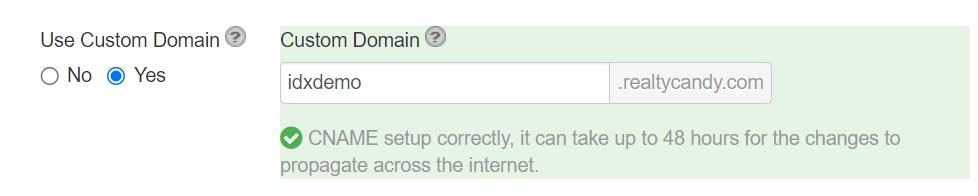
Make sure you save your changes before leaving the page to confirm your CNAME is set up.
Still Stuck? Check out our video tutorial:
This can be tricky for some people. If you would like to do a Zoom meeting with Sonia, one of our team members who specializes in helping our clients set this up, just click on this link to schedule.
**You will need to be sure to have the credentials for your hosting company (username and password used to log in to GoDaddy, BlueHost, HostGator, or wherever you host your domain). You will not be sharing these with us. Instead, you will log in and we will tell you where to click to configure the CNAME correctly.**
Looking for more ways to boost SEO?
You can also activate our SEO Links app if you're using any of our IDX Broker Details templates. Click here for more information or go to IDXaddons to apply it.